One of the most beneficial parts of having a LinkedIn profile is the custom URL – also know as the “vanity URL.” The custom LinkedIn URL is a valuable branding piece for your resume header and business cards. If you haven’t claimed your LinkedIn vanity URL now is the time. Creating a custom LinkedIn URL is easy to do and makes a nice, subtle branding statement. In this blog post we will explain the step by step instructions for how to create your custom URL on LinkedIn.
What is a LinkedIn Vanity URL and Why Does it Matter for Your Brand?
LinkedIn attaches a unique URL or web address, to every LinkedIn profile upon sign-up. A URL is a website link. This essentially means that you have your own professional website once you join LinkedIn. Pretty awesome if you think about it! In order to do this LinkedIn auto-generates the URL at random. If you don’t customize your URL, it will look something like this:
www.linkedin.com/in/randomlettersandnumbers
If you created a profile and have never taken the time to customize your URL, you have a random URL attached to your profile. There is no harm in having a random URL but there is a ton of benefit in having a customized URL. Therefore, you should claim your name (or some variation of your name) so that the end of the URL is branded. An example of a branded LinkedIn URL would look like this:
www.linkedin.com/in/noellegross
The Benefits of Having a Custom LinkedIn URL in Your Job Search
While the LinkedIn vanity URL is a small detail, it is an important one for many reasons. Creating a custom LinkedIn URL is an important part of your online professional branding strategy. There are a ton of benefits to claiming your LinkedIn URL. One of the main benefits is that this simple URL will secure your identity in the online space. Having a custom URL is also beneficial in boosting your SEO so that you are being found in online searches. Having a custom URL on the top of your resume is also a great strategy for 50-plus job searchers. It positions you as “in the know” which is a subtle strategy for combatting ageism. Finally, the custom URL is an important part of making sure your LinkedIn profile is fully optimized. If your LinkedIn profile is optimized, that means more recruiters or employers will be able to find you! Here’s everything you need to know about claiming your vanity URL on Linkedin including step-by-step instructions.
Step-by-Step Instructions for Customizing Your LinkedIn URL
In as little as 20 seconds, you can customize your LinkedIn URL. Follow these instructions:
Step 1: Go to Your Profile Page
- Sign into your LinkedIn account and select the “Profile” option from the main dashboard.
- FYI Another way to access your profile is through the “Account & Settings” option: While on your home page, scroll over your profile picture in the top right corner (Account & Settings). This is where you manage your account.
- Select the first option titled with your name (to redirect to your profile page).
Step 2: Locate Your Unique URL
- Scroll down to where your profile picture appears
- Just below the “View Profile As” button, you will see your default URL
- Click the “Settings” icon which will appear next to the URL when your mouse scrolls over it
Step 3: Remove the Default URL
- Your name and title will appear first and to the right of this box will be the heading “Your Public Profile URL”
- In this box, below your current defaulted URL is a “Pencil” icon
- Click the “Pencil” icon and part of the link will become highlighted
Step 4: Choosing Your Vanity URL
- Start by typing in your preferred vanity title to go at the end of www.linkedin.com/in/
- You’ll want your vanity URL to be as consistent to your name/professional brand as possible therefore using your first and last name is the best option. If someone has always claimed your first and last name for their URL, try adding your title or industry to your name. Example: noellegrosscareercoach.
- This may be a period of trial and error as the title selections are based on a first come first serve basis. Other options to consider if your name is not available:
- Your URL may contain numbers and letters, which are case insensitive
- Your URL may not contain symbols, spaces or special characters
- Your Vanity name is a maximum of 29 characters
You are permitted to change your vanity URL at most 5 times every 180 days
Step 5: Save Your New Custom URL
Once you’ve followed these steps be sure to hit “Save” so that your vanity URL is in place. Go back to your profile using the “Profile” option on the top left side of your dashboard and check to make sure the new URL is showing up.
Bonus Branding Tip: Add New URL to Your Resume
Before exiting out, be sure to copy/paste your new URL to your contact info in your resume. You won’t have to type “LinkedIn.com.” Since hiring managers are LinkedIn savvy, including a simple: /in/noellegrosscareercoach will be just fine!

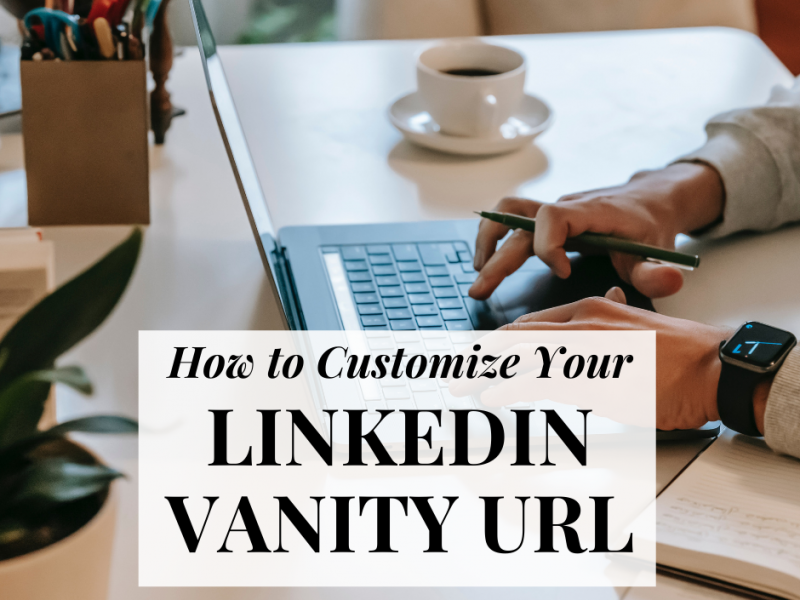
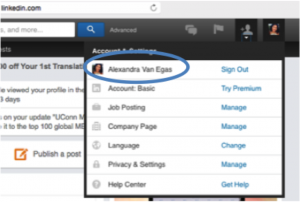
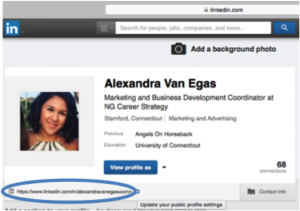
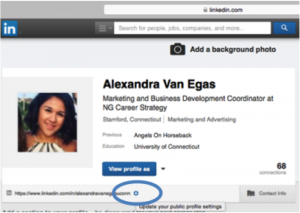
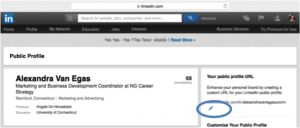
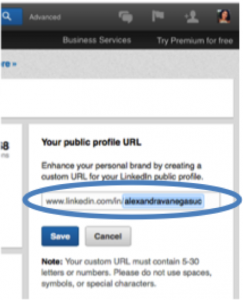
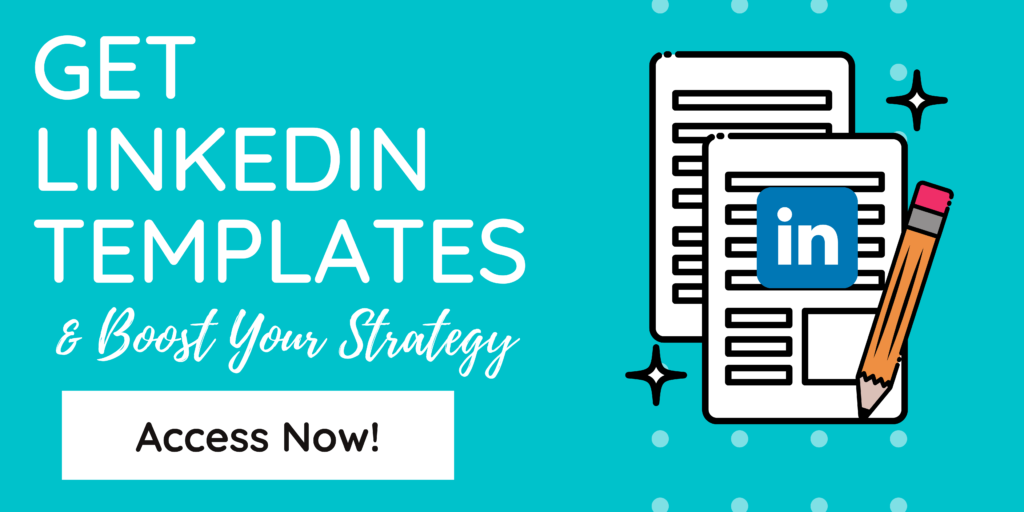
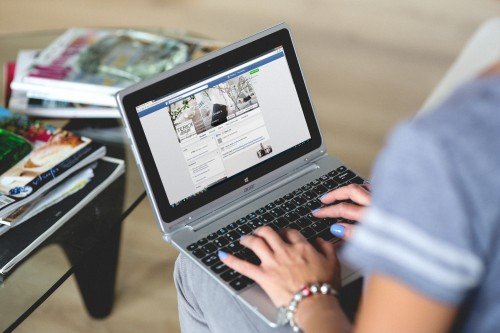 My Favorite Resume Typo Checker
My Favorite Resume Typo Checker


