Even though LinkedIn has been around for a while and boasts the largest online professional network, I still frequently encounter professionals who are skeptical of the platform. Many seem to be terrified to make profile updates – for fear that their boss or colleagues will see them looking for jobs. This is a very real fear. However, it’s one that is easily resolved. LinkedIn offers a simple way to keep your posts and profile updates private. In this blog post we will explain how.
Job searching on the sly: we’ve all been there. Conflicted about whether or not your posts or updates will appear on the boss’s feed, you decide to hold off on LinkedIn activity until you’ve given your notice. But by then it’s way too late. Time is of the essence in the job search. And LinkedIn is the number one tool for finding and landing jobs. Therefore, you can’t afford to be timid when it comes to updating your profile and putting yourself out there. If you’re still not sold on LinkedIn, check out this blog post I wrote on why LinkedIn is actually more important than your resume when it comes to the job search!
Fortunately, LinkedIn is aware of this major job search fear and has a feature for keeping your profile updates private. The key is remembering to adjust this setting before you start making updates. Here’s how to do it.
How to avoid sharing private updates with your employer or entire network
One concern that is always raised by LinkedIn newbies is the fear of publicly broadcasting any profile changes to one’s network. After all, you do not want your boss to become suspicious that you may be looking for another job. Therefore, it is important to make your profile settings private before making profile updates. In order to keep updates private:
First, click on the little picture icon of you in the top right side of any LinkedIn page. It is located on the dashboard bar.
Then, scroll down to select: Settings & Privacy. This will open up into the account piece of the dashboard where you’ll find a lot of different options for controlling and maintaining your account.
Select the category: Visibility from the left margin menu.
Within the Visibility section you have several options around how and when you and your posts are visible to your network. The settings for making profile updates private, is on the bottom half of the page under the heading Visibility of your LinkedIn Activity. Under this heading there are several options. The options and their definitions are as follows:
Manage Active Status: This setting controls who can see that you are currently active while you are using LinkedIn. If you’re using LinkedIn while at work, for example, you’d want to have this set to “No one” so that your boss can’t bust you job searching during the work day! And in general, if you want avoid getting distracted while job searching or making profile updates, select this option so people know not to live-chat with you.
Sharing Profile Edits: This setting is the one you want to pay close attention to in order to avoid sharing updates with your boss. The setting states: Should we notify your network of key profile changes (such as job, education, certificate, profile video) and work anniversaries? The answer here is “No” so toggle the setting accordingly.
Here’s a screenshot of how to find this setting:
The other three settings under Visibility are more social media related: Notify connections when you’re in the news, Mention or tags, and Followers. You can click in each category to see what these entail but essentially they do not affect your profile updates. As long as you adjust Sharing Profile Edits you are good to go!
Now that you have your profile updates settings marked to private you are safe to edit your profile.
How to edit your profile
Linkedin is constantly changing the user interface. If you’re new to LinkedIn or tip-toeing in after some time away, there are two places you can go to make profile edits. You can edit your profile anywhere you find you picture on LinkedIn.
- From the home page: find your profile pic on the top left of the page. Click on the picture to open up the profile editing interface.
- The other way to edit: Click the small picture icon in the top right of any page. This is your LinkedIn dashboard and most if not all of the functionality can be accessed from this part of each page. Once you click on your picture in the dashboard, you’ll receive a dropdown menu with a View profile link. This little link will allow you to make edits to your profile.
How to manage visibility of your profile and network
Once you have created or updated your profile, you may want to apply similar privacy settings to the visibility around your LinkedIn activity. These settings deal with general visibility of your profile. The options available to adjust are as follows:
Profile viewing options: This concerns how much information people can see about YOU when you’ve viewed their profile. This option allows you to become “private” if you don’t want your contacts to know you’ve viewed their profiles.
*Edit your public profile: This is an important setting for making sure you are appearing in employer searchers. Jump down to the next section to learn why!
Who can see or download your email address: This concerns whether or not people can download your email address when they conduct a data export.
Connections: This determines whether or not your connections can see your other connections. Some people like to keep their network private. In this case, adjust this setting.
Who can see members you follow: This is a matter of personal preference. For more privacy, turn this off.
Who can see your last name: I recommend making your last name completely visible. This way employers and recruiters will be able to find you easier. There is no job search benefit in making your last name difficult to find.
Representing your organizations and interests: Not super relevant to the job search.
Profile discovery and visibility off LinkedIn: I recommend turning this setting on so people outside of LinkedIn can discover your profile.
Profile discovery using email address: This is a matter of personal preference. If you are hoping to be found by employers for job opportunities, I would leave this on.
Profile discovery using phone number: This is a matter of personal preference. If you are hoping to be found by employers for job opportunities, I would leave this on.
Blocking: This concerns contacts you’d like to block.
When privacy works against your job search – settings for being found by employers
While privacy is advised for profile editing purposes, there are other times where privacy is not advised. It is not advised for the purposes of being found by hiring managers and recruiters! You want and NEED to be found by employers. If you aren’t you are missing a major piece of LinkedIn strategy in your job search. According to a 2018 CareerBuilder survey, “nearly half of employers (47%) say that if they can’t find a job candidate online, they are less likely to call that person in for an interview.” So what does this mean for you? It means that even if you have the most robust most optimized most beautiful LinkedIn profile in the world, but you have your profile set to “extremely private” you’re not showing up in employer searches.
In order to make sure your profile is searchable, select *Edit your public profile from the top of the Visibility menu (as mentioned in the section above). I recommend making your profile fully visible so that recruiters and employers can easily find AND contact you! Employers don’t contact people they can’t find!
If you’re interested in learning more about some of the other LinkedIn job search settings, check out this blog post.

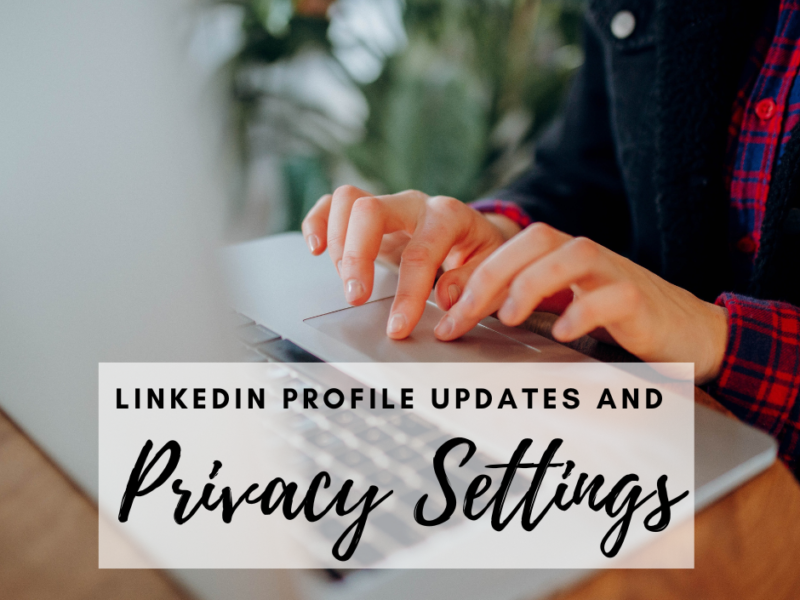
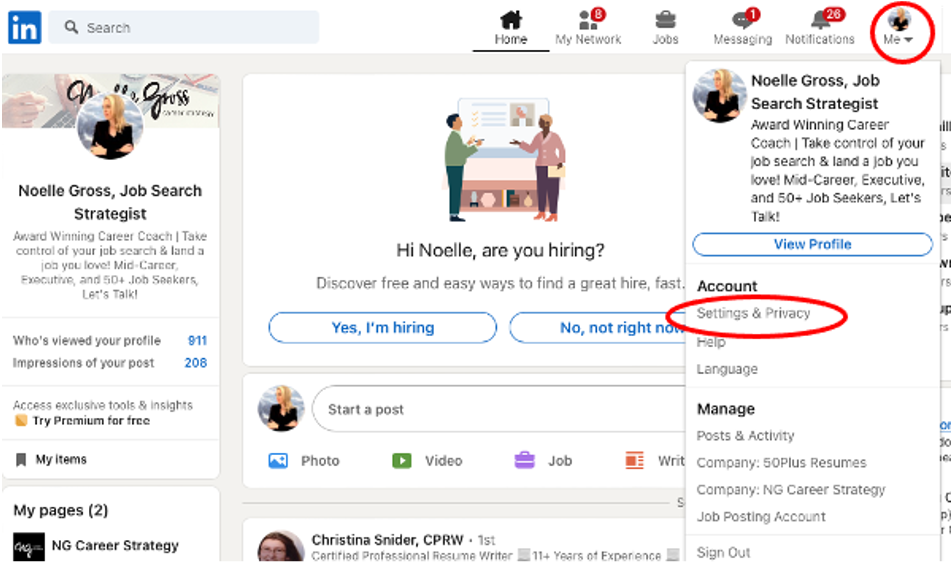
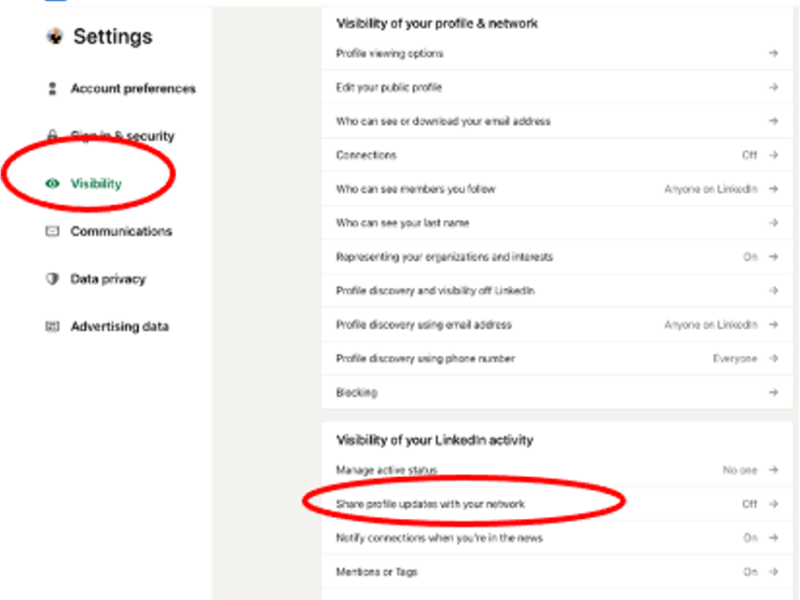
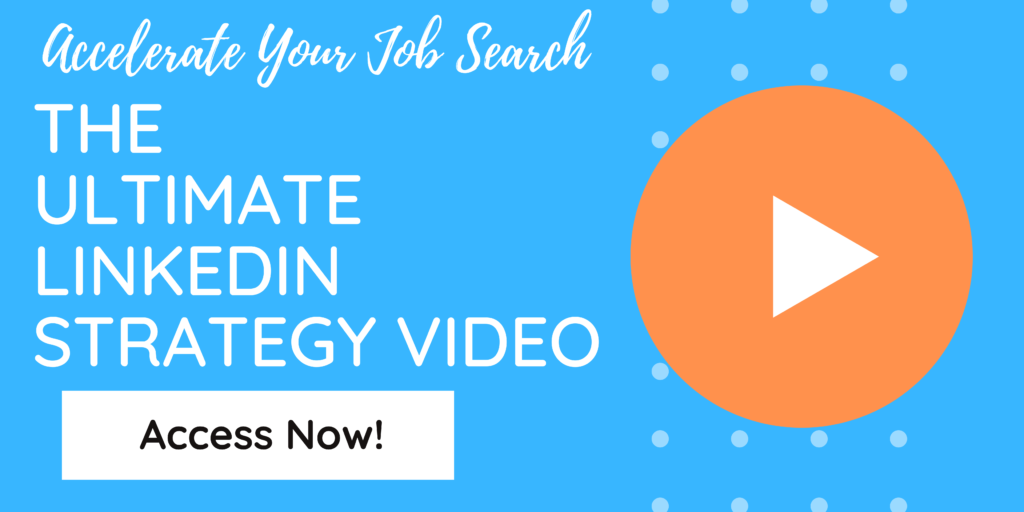
 Salary Negotiation: Should You or Shouldn’t You?
Salary Negotiation: Should You or Shouldn’t You?


