LinkedIn is a powerful tool for job seekers when used correctly. LinkedIn is continually updating its settings and functions to be super user-friendly and effective. If you are in the job search and hoping to benefit from LinkedIn, make these profile adjustments asap! In this post and video tutorial we will show you how to edit your profile, prevent updates from broadcasting to your employer, notify recruiters about your job search, and set job alerts.
How to edit your profile
Linkedin is constantly changing the user interface. If you’re new to Linkedin or tip-toeing in after some time away, there are two places you can go to make profile edits. You can edit your profile anywhere you find you picture on Linkedin.
- From the home page: find your profile pic on the top left of the page. Click on the picture to open up the profile editing interface.
- The other way to edit: Click the small picture icon in the top right of any page. This is your Linkedin dashboard and most if not all of the functionality can be accessed from this part of each page. Once you click on your picture in the dashboard, you’ll receive a dropdown menu with a View profile link. This little link will allow you to make edits to your profile.
How to avoid updating your employer or network on profile updates
One concern that is always raised by Linkedin newbies is the fear of publicly broadcasting any profile changes to one’s network. After all, you do not want your boss to become suspicious that you may be looking for another job. Therefore, it is important to make your profile settings private before making profile updates. In order to keep updates private:
- First, click on the little picture icon in the top right side of any LinkedIn page.
- Then, scroll down to select: Settings & Privacy. This will open up into the account piece of the dashboard where you’ll find a lot of different options for controlling and maintaining your account.
- Select the category: How others see your LinkedIn activity
- From inside this category select: Sharing job changes, education changes, and work anniversaries from profile. In this section all you have to do is look to the right side of this option and change yes to no.
Now that you have your profile updates settings marked to private you are safe to edit your profile.
When privacy works agains your job search – settings for being found by employers
While privacy is advised for profile editing purposes, there are other times where privacy is not advised. It is not advised for the purposes of being found by hiring managers and recruiters! You want and NEED to be found by employers. If you aren’t you are missing a major piece of LinkedIn strategy in your job search. According to a 2018 CareerBuilder survey, “nearly half of employers (47%) say that if they can’t find a job candidate online, they are less likely to call that person in for an interview.” So what does this mean for you? It means that even if you have the most robust most optimized most beautiful LinkedIn profile in the world, but you have your profile set to “extremely private” you’re not showing up in employer searches.
Learn How to Leverage LinkedIn for Job Search Wins – Watch Now!
How to guarantee you are appearing in employer searches
In order to make sure you are appearing in employer searches, you want to first make sure you have the correct privacy settings in place. To manage these settings:
- First: Go to your profile editing page by clicking on one of your two picture icons. Remember: If you click on the top right icon, you need to select View Profile from the dropdown.
- Once you are on the editing interface: Select Edit public profile & URL from the top right hand side of the page. This will open up into a new page.
- Staying on the right side, in the same area, scroll down to section called: Your Profile’s Public Visibility and select On
- You will then want to select Public – All LinkedIn members on or off LinkedIn. Your content could be visible in search results (Google, Bing, etc.).
- Scroll down and review all of the various privacy options and toggle On / Off depending on your comfort level. I have everything turned On except for my Groups and Volunteer experience. For the most part you want to have key profile parts visible since this is what employers will be looking for.
It’s important to note that making your profile public, alone, will not be the sole driver of employer searches. Your LinkedIn profile must also be keyword and SEO optimized. Be sure to spend some time familiarizing yourself with how to do this and implementing LinkedIn profile best practices!
I attended a LinkedIn workshop lead by Noelle. The content was excellent and very useful. I use LI often and still found lots of ways to improve my profile and results. I highly recommend Noelle for your job search. – John, Sales & Advertising Executive
How to notify recruiters that you are actively searching for jobs
LinkedIn has a functionality that allows you to notify recruiters that you are in the job search. This notification appears when a recruiter lands on your LinkedIn profile and lets them know you are actively seeking new opportunities. According to LinkedIn the algorithm prevents your current employers and others in your network, from viewing this notification. There are two ways to activate this feature:
Option 1: Notifying recruiters from the dashboard
- Select Settings & Privacy from the dashboard drop down menu (click on your little photo icon to activate menu)
- Select Job-seeking preferences. Here you will notice a whole slew of options. I recommend reviewing all of these options and selecting those that best fit your needs.
- There are two recruiter-related settings you can turn on:
- Let recruiters know you’re open to opportunities
- Signal your interest to recruiters at companies you have created job alerts for
Option 2: Notifying recruiters from your profile
There is another way to activate this setting through your profile:
- First: Click on your picture icon and View profile from the dropdown
- Once you’re on your profile, underneath your banner on the top of your profile, select the blue button Add profile section
- A dropdown menu will appear. Select Intro
- Under the Intro you will see a little plus sign with the note Looking for job opportunities – show recruiters and others you’re open to job opportunities.
- Click on the little plus sign and you will enter a pop-up box with options for notifying recruiters.
Set job alerts and be notified when your target employers are hiring
There is also an option to add job alerts, in the form of a pop-up, once you complete the recruiter notification section through your profile page. You can also set job alerts through LinkedIn’s job board. After you conduct a job search, you will see a job alerts button at the top of the results page. This will allow you to be notified when new jobs containing these keywords are posted on LinkedIn!

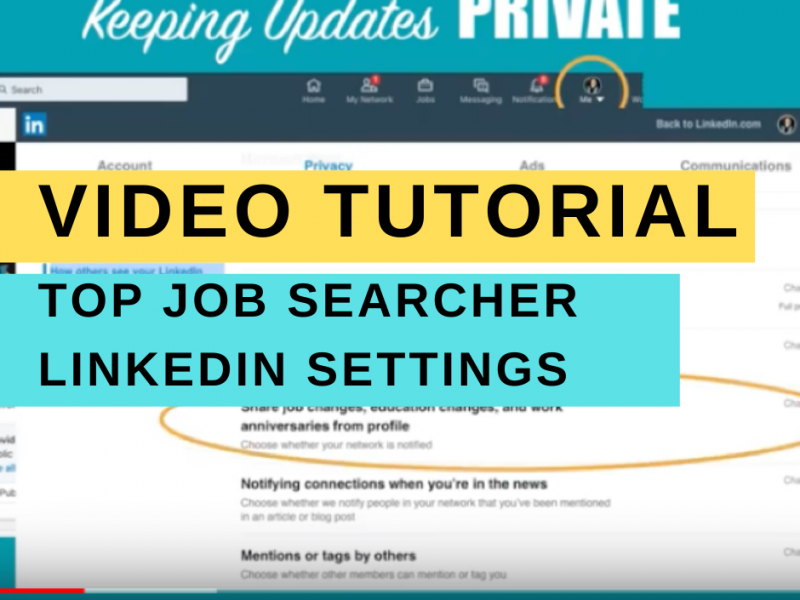
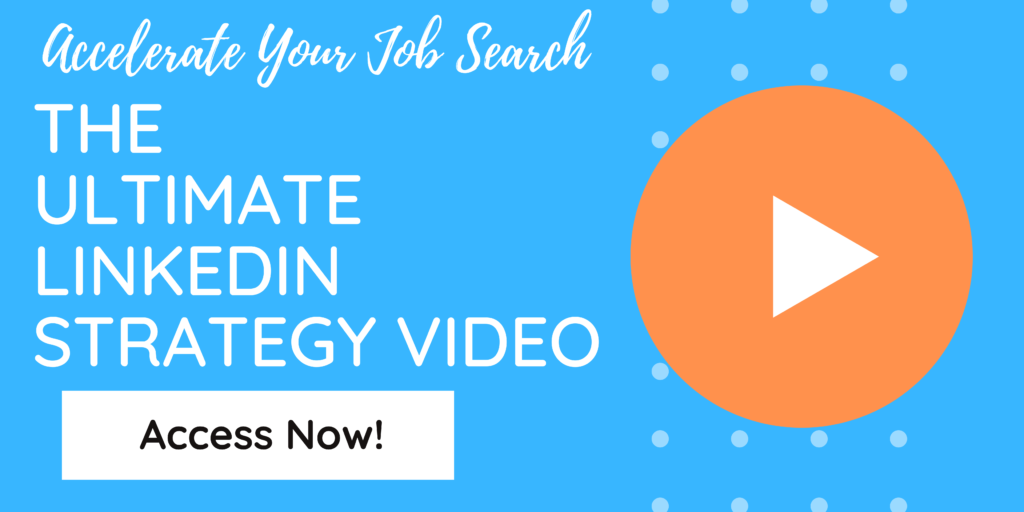
 How to Find High-Value Networking Contacts on LinkedIn
How to Find High-Value Networking Contacts on LinkedIn


